Let me show you in detail as below:
Step 1: Connect your iPod to PC via Apple dedicated data line, then you will see the following image. Once connecting, your iPod will be recognized instantly, and the detailed information about your iPod will be displayed, including type, capacity, version and serial number. Plus, it will show the specific capacity values of different iPod files which have taken, and the available space.
I. Transfer Files from iPod to PC
Step 2: On the left side of the main interface, you will see the display list, which will show your various iPod files in different types. You can freely choose any kind of file type(Music, Video, Photo) to transfer to your PC for backup and safety. (Here we take image for example)
Click "Photo" on the display list, then the right side of the interface will display all your image files in details as the following screenshot shows.
In front of each listed picture file, there is a check box, you can check all to choose all photo files or just one to choose,, then click "iPod to PC" image button on the bottom of the interface to start transferring photo files from iPod to PC.
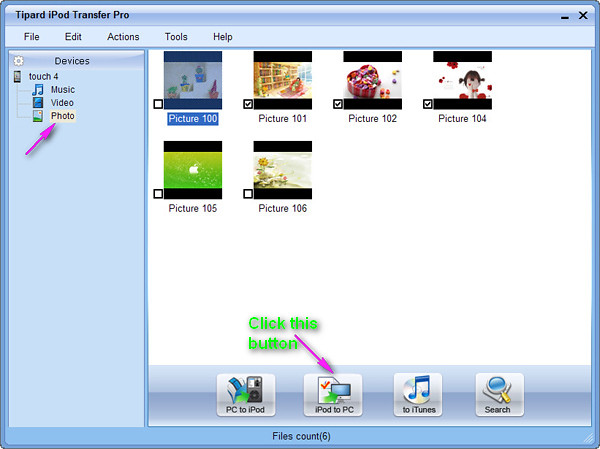
II. Transfer Files from PC to iPod
Step 2: Click any one of three file types shown on the display list, then add video/audio/image files from PC to iPod. (Take video and DVD for example)
A: Add video/DVD files from PC to iPod
Click "Video" on the display list, then click "PC to iPod" image button on the bottom of the interface. After that, a new window will pop up as the following screenshot shows.
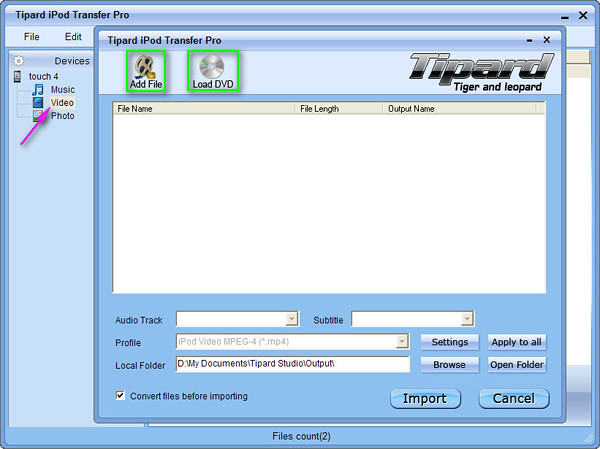
A-1: Add video files from PC to iPod
For adding video files, you can click "Add File" image button and choose the target video file on your PC, then the chosen video will be listed on the display list. Then just click the activated "Import" button to transfer the target video file to your iPod.
Remember to check the "Convert files before importing" box, then even the loaded video file isn't supported by iPod, this iPod transfer can convert it to iPod compatible format.
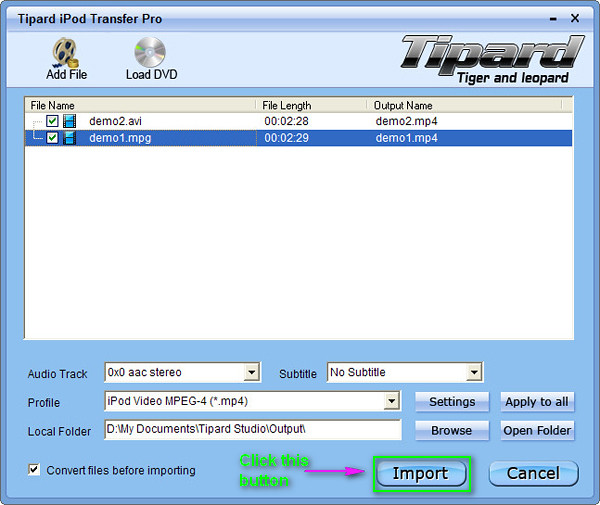
D-2: Add DVD movie from PC to iPod
For Loading DVD, you can click "Load DVD" image button and choose the target DVD default folder, then all chapter files of the chosen DVD file will be listed on the display list. You can choose any one chapter file or the whole DVD folder, then just click the activated "Import" button to convert the target DVD file to iPod compatible video formats, and then transfer them to your iPod.
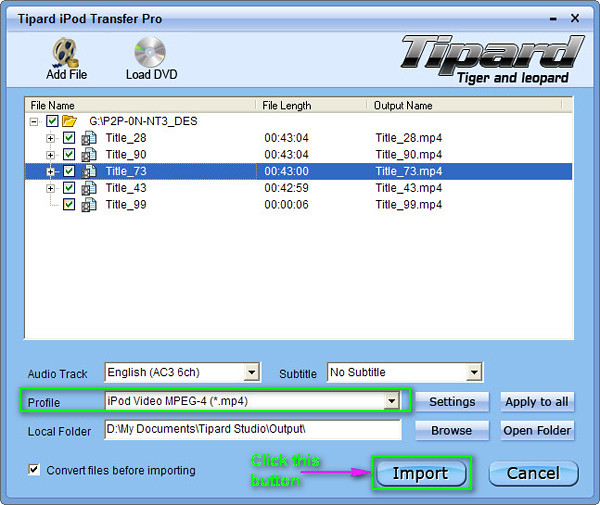
No comments:
Post a Comment